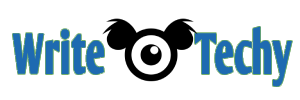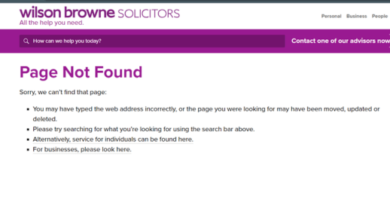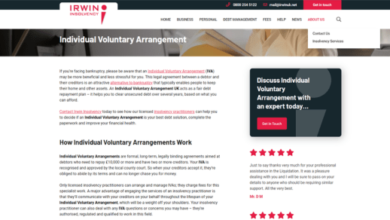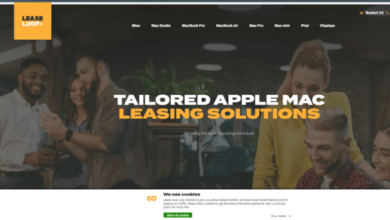Increasing exposure in DaVinci Resolve involves adjusting the brightness of your video or image to make it brighter and more visible. Here are steps to increase exposure using DaVinci Resolve:
Method 1: Using the Color Page (Color Correction)
- Import Your Media:
- Open DaVinci Resolve and create a new project or open an existing one. Import the media clip or image you want to adjust.
- Go to the Color Page:
- Click on the “Color” tab at the bottom of the interface to access the Color page.
- Select Your Clip:
- In the Color page, select the clip or image you want to adjust. It will appear in the “Nodes” panel on the right side.
- Add a Node:
- If you haven’t already, add a new node by right-clicking on the node graph and selecting “Add Node” > “Serial.”
- Open the Color Wheels Panel:
- In the “Color Wheels” panel on the right side, you will find the “Lift,” “Gamma,” and “Gain” controls. These controls can be used to adjust the exposure.
- Increase Gain:
- To increase the exposure, focus on the “Gain” control, which adjusts the brightness of the mid-tones and highlights. Drag the “Gain” slider to the right to make the image or clip brighter. You can also use the color wheels to fine-tune the exposure.
- Adjust Other Controls (Optional):
- Depending on your clip and the desired effect, you can also make adjustments to the “Lift” and “Gamma” controls to refine the exposure.
- Preview Your Changes:
- In the Viewer panel on the left side, you can see the real-time preview of your adjustments. Play with the controls until you achieve the desired exposure.
- Save Your Changes:
- Once you’re satisfied with the exposure adjustments, go to the “File” menu and select “Save” to save your project.
Method 2: Using the Color Page (Curves)
- Follow steps 1-4 from the previous method to open your project in the Color page and add a node.
- Go to the “Curves” Panel:
- In the “Color Wheels” panel, click on the “Curves” icon to access the Curves panel.
- Adjust the RGB Curves:
- In the Curves panel, you’ll see curves for Red, Green, and Blue channels. To increase exposure, click and drag the curve upwards, especially in the mid-tone and highlight areas. This will brighten the image.
- Fine-Tune the Curves:
- Carefully adjust the curves to achieve the desired exposure. You can add points to the curve and make precise adjustments.
- Preview Your Changes:
- Use the Viewer panel to see the real-time preview of your adjustments and make further refinements if needed.
- Save Your Changes:
- Save your project after achieving the desired exposure.
By following these steps in DaVinci Resolve’s Color page, you can effectively increase the exposure of your video clips or images, making them brighter and more visible. Remember to save your project to preserve your changes.
Also Read:
https://writetechy.com/how-to-hang-a-leaf-blower/
https://writetechy.com/how-to-hang-a-tarp-like-a-curtain/
https://writetechy.com/how-to-hang-a-tree-swing-on-an-angled-branch/