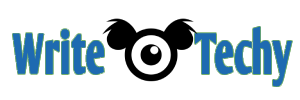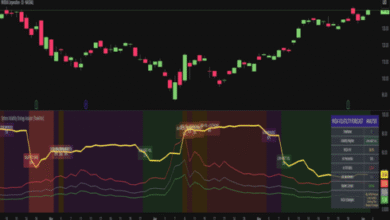Hosting a Minecraft server without port forwarding can be done by using third-party hosting services or by setting up a virtual private server (VPS) or dedicated server with a host that offers automatic port forwarding. Here are two common methods to achieve this:
- Use a Third-Party Hosting Service:
There are several hosting services that specialize in Minecraft server hosting. These services typically handle the technical aspects, including port forwarding, for you. Here’s how to get started:
a. Choose a Hosting Service:
- Research and select a reliable Minecraft server hosting service. Some popular options include Akliz, Apex Hosting, and MCProHosting.
b. Sign Up and Create an Account:
- Register for an account on the hosting service’s website.
c. Select a Plan:
- Choose a plan that suits your needs in terms of player slots, server resources, and mod support.
d. Configure and Customize:
- Follow the service’s instructions to configure your server settings and customize the gameplay experience as desired.
e. Start the Server:
- Once everything is set up, start your server using the hosting service’s control panel.
f. Invite Players:
- Share the server IP and port provided by the hosting service with your friends so they can join your server.
- Use a VPS or Dedicated Server Hosting Provider:
If you want more control over your server and are willing to manage it yourself, you can rent a VPS or dedicated server from a hosting provider that offers automatic port forwarding. Here’s how to do it:
a. Choose a Hosting Provider:
- Select a VPS or dedicated server hosting provider that offers automatic port forwarding as part of their service. Some examples include OVH, HostHorde, or Scalacube.
b. Sign Up and Create an Account:
- Register for an account with your chosen hosting provider.
c. Select a Plan:
- Choose a VPS or dedicated server plan based on your server’s resource requirements.
d. Configure the Server:
- Follow the hosting provider’s instructions to set up your server. They should provide a control panel or SSH access for server management.
e. Install Minecraft Server Software:
- Install the Minecraft server software on your VPS or dedicated server as per Minecraft’s official instructions.
f. Start the Server:
- Start your Minecraft server using the server software installed on your VPS or dedicated server.
g. Share Server IP:
- Share your server’s IP address and port (if necessary) with your friends so they can join your server.
Using a hosting service or a VPS/dedicated server with automatic port forwarding allows you to host a Minecraft server without dealing with router settings and port forwarding configuration. However, keep in mind that there may still be some technical aspects to manage, especially if you opt for a VPS or dedicated server.
Also Read:
https://writetechy.com/how-to-hang-leaf-blower-in-garage/
https://writetechy.com/how-to-hatch-a-magmasaur-egg/
https://writetechy.com/how-to-hang-neon-sign-with-chain/
https://writetechy.com/how-to-hang-pictures-on-a-curved-wall/